How to find and add your Facebook Pixel ID
In order to re-target anyone on Facebook or Instagram, and to collect data from visitors, you will need to set up your Facebook Pixel. If you haven’t done so already I suggest you start with this official Facebook guide on how to get started.
If you’ve already set up your Facebook Pixel and are looking to integrate it with Linkiro, just follow these simple steps.
- Navigate to Facebook.com in your browser and click either on ‘Ads Manager’ from the left-side menu, or click ‘Manage Ads’ from the dropdown on the top of the page.
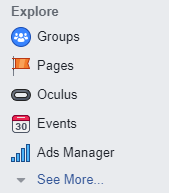
2. Next, click on the ‘Ads Manager’ or ‘Facebook Ads’ menu on the top-left corner of your screen, hover over ‘All Tools’, and click ‘Pixels’.
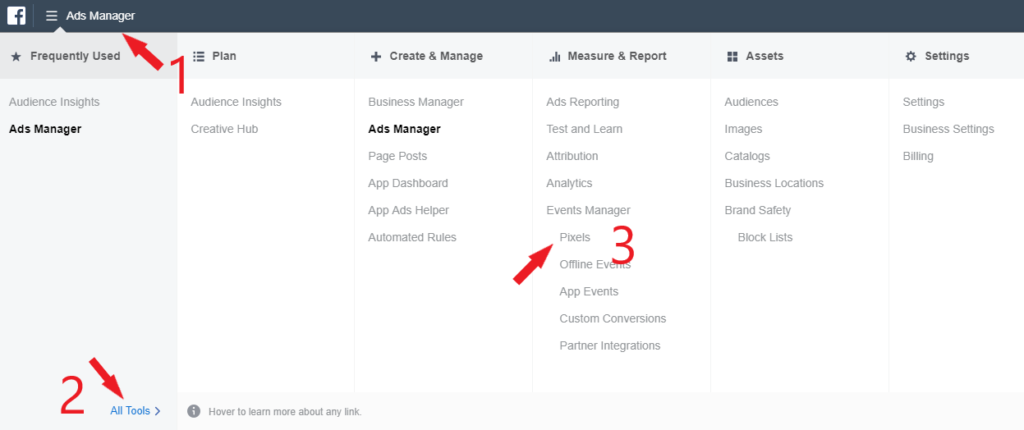
3. There, under your name, you will find your Pixel ID ?.

4. To integrate Facebook with Linkiro, visit your personal dashboard and under ‘Manage’ click ‘Pixels’.
Click on ‘Add Pixel’ on the right of your screen, give your pixel a name (f.e. ‘Nike Facebook Pixel’), select ‘Facebook’ from the dropdown menu, and paste the Facebook Pixel ID under ‘Pixel ID’.
For your final step click ‘Add New Pixel’ and you’re all set ⚡️!