How to find and add your Google Ads Pixel ID
In order to set up re-targeting through display ads or other Google related options such as YouTube, you will need to add the Google Ads Pixel ID (Remarketing Tag).
Don’t have a Pixel ID set up yet? Follow the official Google instructions right here.
Finding your Google Ads Pixel ID:
First, log in to your Google Ads (formerly known as Google AdWords) account.
- Open the “Tools, Bills, and Setting” navigation bar and click on “Audience Manager”.
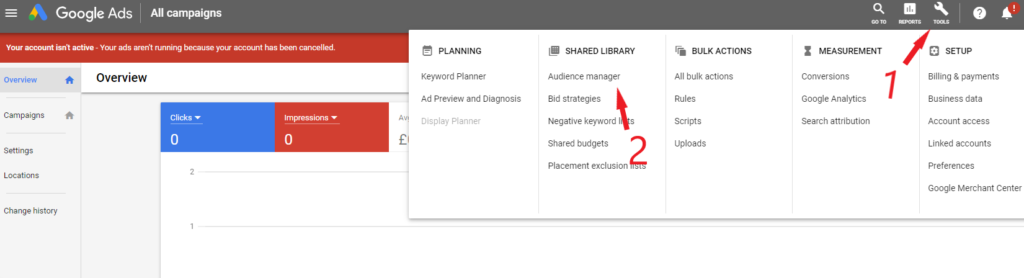
2. In the Audience Manager page, select “Audience Sources” and click on the “details” link for your Google Ads tag.
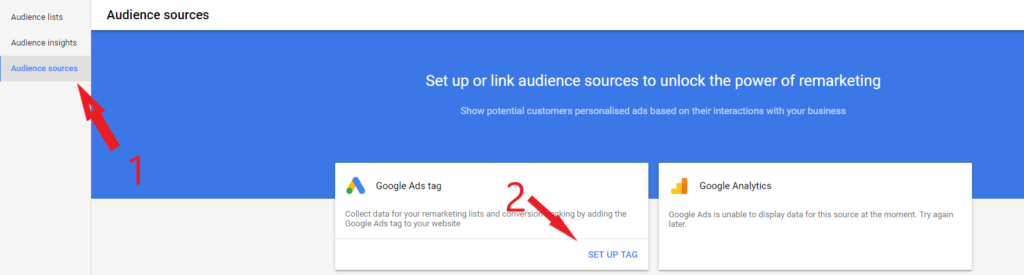
3. Scroll down and open up the option for installing the pixel yourself (‘Install the tag yourself’) from the setup instruction menu.
Within the global site tag you will find your Pixel ID in three places. Copy just the numeric value (not the AW- part) ?.
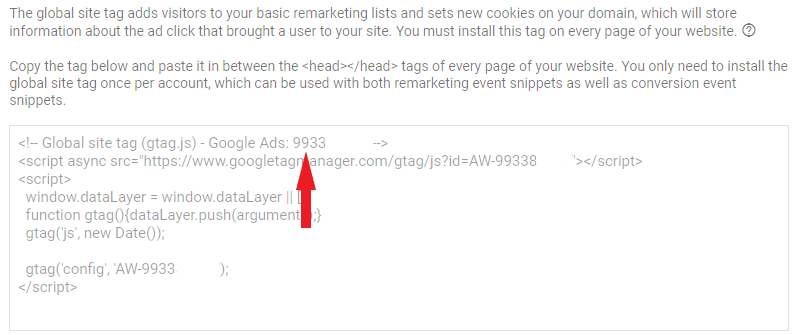
To install the pixel in Linkiro open up your personal dashboard and from the left-side menu, under ‘Manage’, click ‘Pixels’.
Click ‘Add Pixel’, give your pixel a name (f.e. ‘Tesla Google Ads Pixel’), select ‘Google AdWords’ from the dropdown menu, and paste the Pixel ID under ‘Pixel ID’ then click ‘Add New Pixel’ to add the pixel to your account.